**********************************************************************
UPDATE – 4/8/2008
I've collected the various how-tos and gotchas about using Visual Studio 2005 and Visual Studio 2008 with IIS 7.0 applications into two detailed articles:
Using Visual Studio 2005 with IIS 7.0
Using Visual Studio 2008 with IIS 7.0
Be sure to check them out for detailed info on working with both local and remote IIS 7.0 applications on Windows Vista SP1 and Windows Server 2008 RTM, doing local and remote debugging, and other stuff.
**********************************************************************
UPDATE – 6/20/2007
A Visual Studio patch that fixes the Visual Studio F5 debugging of IIS7 applications on Windows Vista Home Premium and above has been released! This patch solves the "An authentication error occurred while communicating with the web server. Please see Help for assistance.", and "Debugging failed because integrated Windows authentication is not enabled. Please see Help for assistance" errors, that until now had to be worked around using the instructions below.
This patch also enables customers using Windows Vista Home Premium customers to use Visual Studio F5 debugging, who were not able to use this feature at all previously because Windows Authentication was not available on Windows Vista Home Premium.
You can download the patch from connect here: Download. Also see the KB article 937523 (it is being published today, so may not be available yet).
Thank you for your patience so far, and I hope that this resolves your problems. If not, please let me know.
Thanks,
Mike
**********************************************************************
A number of people have been reporting problems when trying to debug their ASP.NET applications on Windows Vista with Visual Studio 2005 F5 debugging support. There are a handful of posts about trying to get this to work in various ways … most of which are missing key information needed to *really* get it to work.
I am going to try and provide you with step-by-step instructions below, and explain the several tradeoffs that you may need to make along the way.
A little note about the purpose of Visual Studio's F5 debugging support:
Its designed to help you attach the debugger to the worker process running your ASP.NET application. You can always manually attach the debugger via the Menu: Tools>Attach to Process … option, assuming you know what instance of W3WP.EXE worker process on your server the application is running in. The F5 debugging mode figures this out for you, and starts a convinient browser window for you to play around with the app. Other than that, it is the same as debugging it manually.
If you are debugging from a remote machine, you will need to run the Visual Studio Debugging Monitor on the remote machine, and open the firewall so that Visual Studio can connect to the debugger (msvsmon.exe does this for you by default). Then, you can still attach directly via the Attach to Process … dialog, by specifying the server's machine name.
So, the bottom line is, if you know which process you need to debug, you don't need F5 debugging to debug ASP.NET apps. With that in mind, here is what it takes to get the convinient F5 Debugging working on Vista:
******************************************************************
NOTE: Be sure to get the Visual Studio 2005 SP1 update if you are running Visual Studio 2005 on Vista. This update fixes a number of incompatibilities you may otherwise hit. If you have issues installing SP1, please be sure to review Heath Stewart's blog entry at http://blogs.msdn.com/heaths/archive/2007/01/11/known-issues-with-visual-studio-2005-service-pack-1.aspx.
*******************************************************************
1) Run Visual Studio 2005 as Administrator
Unfortunately, Visual Studio 2005 SP1 still doesn't support the required elevation functionality to be able to do debugging when run by a LUA user. I hope it will very soon – in the meantime, in order to enable debugging, you need to run it as Administrator:
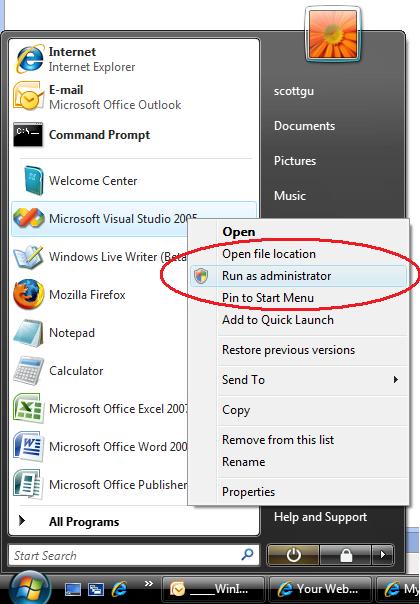
2) Install required IIS components
IIS7 in Vista and Longhorn server has been completely modularized to reduce the security surface area and improve performance, and installs a pretty small set of features by default. In order to enable F5 debugging, you will need at minimum the following components:
- ASP.NET
- Windows Authentication Module (Provides support for Windows authentication with NTLM and Kerberous)
- Metabase compatibility layer (Provides support for legacy IIS configuration APIs used by existing software to manage IIS. Note that this is required to connect to your ASP.NET application from Visual Studio, even before you attempt debugging.)
Install them from Control Panel > Programs > Turn Windows Features on and off:
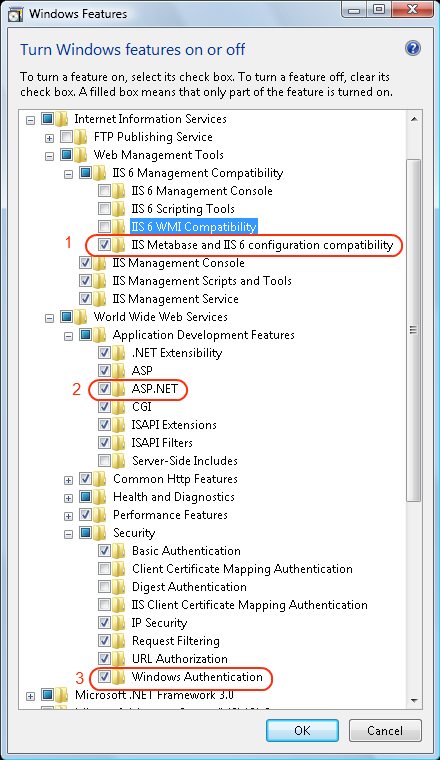
After doing this, you may get the following error if you attempt to debug:
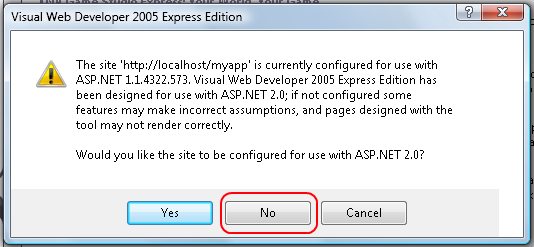
Always press No. This message is incorrect, and is due to a change in how versioning is done for ASP.NET applications on IIS7 that is not being properly handled by Visual Studio 2005.
3) Enable Windows Authentication for your ASP.NET application
Visual Studio 2005 debugging requires the ASP.NET application to have Windows Authentication enabled. This requirement also exists for Windows XP / Windows Server 2003. To enable Windows Authentication, open the IIS Manager administration tool by running Start > type inetmgr in the search box, navigate to your application, choose the Authentication tab, and Enable Windows Authentication:
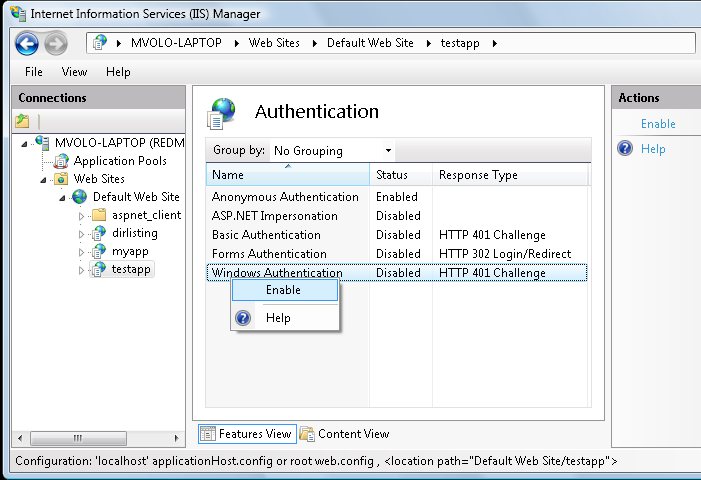
Note: If you have Anonymous / Forms authentication enabled for your application, leave it on.
4) Enable your ASP.NET application to provide debugging auto-attach support
At this point, if you press F5 and try to attach to your application, you may either see nothing or get the following error:
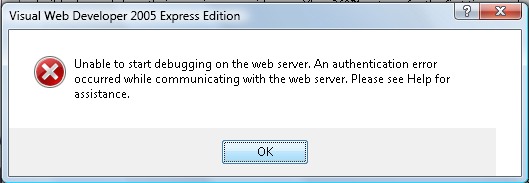
This is the dreaded error that frazzles most people
. The unfortunate fact is, there is a bug in ASP.NET Integrated mode (the default ASP.NET mode for IIS7) that prevents authentication from taking place correctly for the debug auto-attach feature. The bug manifests only in the following case:
- ASP.NET application is running in an application pool using Integrated mode (Default), and
- ASP.NET application has global.asax event handlers or custom modules that subscribe to pipeline notifications prior to AuthenticateRequest (not default) – so, BeginRequest, PostBeginRequest, and in some cases early in AuthenticateRequest.
The following workarounds are avaialble:
- Remove global.asax / modules causing this. This is a farily bad option because they are the ones you want to debug a lot of the time :).
- Move the application to Classic mode. This may be acceptable, but not ideal – especially if you are developing an application that takes advantage of Integrated mode specific features. Even if you are not, you may sometime in the future so running your application in Integrated mode will help you make sure you are well positioned for it.
- Use the debug assistant module (below). This is a hack I wrote that temporarily enables the debugging auto-attach to work correctly in integrated mode. But, since you are not debugging your Vista site while its live on the internet (right? right?), you can temporarily install and use it while you are developing and debugging.
For how to move your application to Classic mode, you can consult one of the existing blog posts about this issue – for example, Rajiv's post here.
5) Enable the Debugging Assistant to enable F5 Debugging in Integrated mode
Like I said, don't put this module on a production system. But, its entirely safe to use it for your development / test machine to help with F5 debugging. Just make sure that you turn off debugging-related stuff, and remove this module before deploying in production as a general deployment practice. Hopefully I havent scared you too much, since the module doesnt really do anything major – it just allows and tweaks the debug attach request to enable ASP.NET debug attach to work. It does however disable authorization for requests mapped to the DebugHandler below (although the handler will require an authenticated Windows user).
Here is how to set this up on your machine:
- Download the Debug Assistant module (disclaimer: This module is not provided by Microsoft, and is not supported in any way.)
***********************************
NOTE: If you are running on a 64bit OS, download the 64bit Debug Assistant. It will replace the 32 bit version if you erroneously installed it on your 64bit machine – currently, using both on the same machine is not supported (but you can do it if you know how 🙂 ).
*********************************** - Unzip to a local directory
- Right click on install.bat, and chose "Run as Administrator"
- Add the following in your application's web.config file:
<configuration>
<system.webServer>
<modules>
<add name="debugassistant" />
</modules>
<handlers>
<add name="DebugHandler" path="DebugAttach.aspx" verb="DEBUG" type="System.Web.HttpDebugHandler" />
</handlers>
</system.webServer>
<system.web>
<compilation debug="true" />
</system.web>
</configuration>
This enables the Debug Assistant module in this application, and explicitly declares the DebugHandler handler (this is mandatory in order for debugging to work). The debug=true directive is something you need to have also but VS 2005 will warn you about it if you dont.
Well, that's it, hope it helps. Please let me know if this doesnt work for you, or you experience other issues.
you rock, dude. thanks for pulling this together.
Thanks Mike for posting this! Sure enough after removing global.asax code the app started debugging just fine. And the helper module works as well…
You think there's going to be an official fix for this at some point? I certainly appreciate that you pulled this module together for us – as Bill said you rock!!!
But given that the ASP.NET 2.0 bits are not supposed to change is this likely to get fixed by a .NET service pack in the future?
Glad to hear it works for you! It’s a nasty problem …
We already have the fix and it will be in Vista SP1 / LHS next year, thats all I can say right now … its very unfortunate this happened though and everyone here feels real bad about it. Hopefully this workaround helps most people in the meantime.
Thanks,
Mike
This is useful information for anyone who’s been trying to get this to work. Thanks for posting this.
I am going to use vista soon. Thanks for sharing this tips. It will be very handy later use 🙂
I've set everything up in classical mode.
Problem is, I'm doing URL Rewriting in a custom HTTP module. It _is_ working, but the path is as follows:
http://localhost/myfile?id=10
There's nothing that matches /myfile and I get a huge popup screen in Visual Studio with the error that should've been displayed in HTML. When I startup default.aspx and then typein /myfile?id=10 it works.
Maybe you could lookin to it?! 🙂
And I really, really hope we can run in default (IIS7) mode in the future.
Dennis, I am not sure what your problem is. Can you elaborate? Are you failing to use F5 debugging, or having other application issues? F5 debugging should just work in Classic mode provided you have done the prerequisite steps 1 – 3.
I am posting here because I am desparate. I have tried both iis and asp.net forums with no luck. I have a new laptop and I cannot get VS 2005 F5 debugging of asp.net aplications to work. I am running Windows XP SP2. I have run through the whole litany of possible causes: I am running as an adminstrator, integrated windows authen is enabled, debugging is enabled, HTTp Keep Alive is enabled, etc. The IIS logfile contains:
#Software: Microsoft Internet Information Services 5.1
#Version: 1.0
#Date: 2007-01-05 21:22:04
#Fields: time c-ip cs-method cs-uri-stem sc-status
21:28:00 127.0.0.1 DEBUG /TestSite/DebugAttach.aspx 401
21:28:43 127.0.0.1 DEBUG /TestSite/Default.aspx 401
21:35:00 127.0.0.1 GET /TestSite/Default.aspx 200
21:37:07 127.0.0.1 GET /favicon.ico 404
21:44:37 127.0.0.1 DEBUG /TestSite/Default.aspx 400
21:50:07 127.0.0.1 GET /favicon.ico 404
I’m getting the error when I try to debug:
“Unable to start debugging on the web server. Could not start ASP.NET or ATL server debugging.”
“Verify that ASP.NET or ATL Server is correctely installed on the server”.
If I execute the app by CTRL + F5 I get the following error on the browser:
“Service Unavailable” “HTTP Error 503. The service is unavailable”
Please, help me
Marco Alves.
I think that my problem occurs because your dll is 32 bits. But my processor is 64 bits. Can you post your dll in 64 bits or place the source code to me compile on my 64 bits machine? Thx in advance.
This is the message that event viewer shows to me:
“The Module DLL ‘C:Windowssystem32inetsrvdebugassistant.dll’ could not be loaded due to a configuration problem. The current configuration only supports loading images built for a AMD64 processor architecture. The data field contains the error number. To learn more about this issue, including how to troubleshooting this kind of processor architecture mismatch error, see http://go.microsoft.com/fwlink/?LinkId=29349.”
Source: IIS-W3SVC-WP
Event ID 2282
Jim, can you post the response headers sent back in response to a DEBUG request to /TestSite/DebugAttach.aspx? You can use the WFETCH tool available from http://download.microsoft.com/download/7/8/2/782c25d3-0f90-4619-ba36-f0d8f351d398/iis60rkt.exe.
The response headers should contain a WWW-Authenticate: Negotiate header. If they don’t, it may mean that you either don’t have Windows Authentication correctly configured or something is stripping the headers, which could result in this problem.
Also, please consult http://support.microsoft.com/kb/306172 for more causes of debugging problems.
Marco, I posted the amd64 version of the DebugAssistant. Let me know if it doesnt work for you.
Thanks for posting this. After installing the debug assistant using install.bat, all web applications fail with the error “Service Unavailable. HTTP Error 503. The service is unavailable.” Even http://localhost fails with this error. Running iisreset and even rebooting my PC did not help. However, as soon as I uninstall it (uninstall.bat), things are working again (although debugging of course still does not work).
Any ideas? I read and re-read your instructions and think I’m covering everything.
Rdmartin, this is a prime candidate for a 503 debugging session, using the techniques described here: troubleshooting service unavailable errors.
My guess is you installed the 32bit package on a 64bit machine, or a 64bit package on the 32bit machine, and the DLL is failing to load. This will be noted in the "Application" event log. Also, if you have a mixed environment (32 bit WP using WOW64 on a 64 bit machine), some of your application pools may not work unless you modify your configuration to load the right version of the dll into each application pool using bitness preconditions.
Mike,
Thanks for your response. Can I use the WFETCH tool on IIS 5.1? The download seems to indicate that it is for IIS 6.0.
I have already addressed the issues raised in http://support.microsoft.com/kb/306172 .
There shouldn’t be any issues using WFETCH on IIS5.1. If you have any, let me know.
Good luck!
Can you make sure that IIS scriptmaps contain an entry for ASPX mapped to the ASPNET_ISAPI.dll, and DEBUG verb is listed in the allowed verbs for the mapping? You can check in the “configuration” section of the InetMgr plugin for your application. You should be at minimum getting an ASP.NET exception with a 500 response or a 401 response when requesting debugattach.aspx with teh DEBUG verb. It doesnt appear that ASP.NET is executing given your response data.
Why can't I install the SP1 for Vista.
The message is: "The upgrade patch cannot be installed by the Windows Installer service because the program to be updated may be missing or the upgrade patch may update a different version of the program. Verify that the program exists on your computer and that you have the correct patch."
I do have VS 2K5 and Vista… not sure what I'm missing.
By the way, if you do recieve the last message I reported, this just means that the regular SP1 (not the SP1 for Vista beta) isn’t installed yet. I forgot that I hadn’t added that to this development machine yet.
I just added the link to Heath Stewart's post about VS 2005 SP1 installation issues – http://blogs.msdn.com/heaths/archive/2007/01/11/known-issues-with-visual-studio-2005-service-pack-1.aspx. Be sure to check this out if you are having installation problems.
Shane, glad to hear your problem was resolved. Your issue is also described in Heath's blog post.
Thank you. This article helped me a lot.
Hmmm… I had this working originally but today I came back to this as part of my installation and now I cannot get the debugger to fire up.
Looking at the Freb log it looks like the debugassistant module is loading, but it continues on to fail with this:
25. n n r MODULE_SET_RESPONSE_ERROR_STATUS
Warning ModuleName="global.asax", Notification="BEGIN_REQUEST", HttpStatus="401", HttpReason="Unauthorized", HttpSubStatus="0", ErrorCode="The operation completed successfully. (0x0)", ConfigExceptionInfo=""
which looks pretty much like the error when the module isn't there at all. The module seems to fire though:
10. n n NOTIFY_MODULE_START ModuleName="debugassistant", Notification="BEGIN_REQUEST", fIsPostNotification="false", fIsCompletion="false" 04:32:33.677
11. n n NOTIFY_MODULE_END ModuleName="debugassistant", Notification="BEGIN_REQUEST", fIsPostNotificationEvent="false", NotificationStatus="NOTIFICATION_CONTINUE"
Any ideas?
Rick, the debug assistant doesnt actually authenticate the request. If your custom global.asax code rejects the request with 401, you will not get the correct NTLM challenge and therefore not be able to debug. The debug assistant just makes sure that the mere presence of the global.asax event handler in BeginRequest does not cause the debug attach functionality to be broken.
So, in your case, you may need to modify your global.asax code not to reject the debug request with a 401 … let me know if making this change works for you.
Mike, I followed the steps in detail as mentioned above, but I can not seem just to browse any ASP.NET 2.0 solutions on my site (with Integrated Mode, as Classic works fine), nevermind debugging.
See my trace below:
MODULE_SET_RESPONSE_ERROR_STATUS
ModuleName="IsapiModule", Notification="EXECUTE_REQUEST_HANDLER", HttpStatus="500", HttpReason="Internal Server Error", HttpSubStatus="0", ErrorCode="The operation completed successfully. (0x0)", ConfigExceptionInfo=""
Unfortunately I'm running out of options as I've removed and added IIS7 through vista, as well as running aspnet_regiss.exe alternatively to see if that makes a difference..
Any help or direction would be appreciated..
Bottom line, if I browse to any site (not debugging) in integrated mode, I get Server Application Unavailable.
Regards
Andries Olivier
Andries, it sounds like you have a lot going on 🙂
First, in Integrated mode, you shouldnt be using aspnet_isapi, but you are probably because you ran aspnet_regiis. Open you applicationHost.config, and delete all entries under the configuration section that have autogenerated-looking names containing the word "ABO".
You should then stop seeing Server Application Unavailable errors – if you dont, check your eventlog for the exact error.
Since this is a specific configuration issue, if you are still having trouble, please post to the IIS7 forums here: http://forums.iis.net/1038/ShowForum.aspx, and we will walk you through it.
Installing the debug assistent broke ALL my web applications (I got a 503 server error). Uninstalling it made everything work fine again.
That’s most likely because you installed the x86 package on an amd64 OS, or visa versa. Please use the right package for your OS, and try again.
If it still fails, please check the “Application” eventlog to determine the exact cause of worker process AV, and post it here.
Mike, after doing all the above steps, I am still getting the error “ASP.NET or ATL not installed” error mentioned by Marco earlier in the comments. I am sure I installed the correct bit (32-bit) version. From what I could find from Event Log is “The Module DLL C:Windowssystem32inetsrvdebugassistant.dll failed to load. The data is the error.” I manually copied the DebugAssistant.dll file to the above mentioned path since it wasnt there earlier. But still the error seems to prevail.
Hello Mike,
Excellent article thanks. I’ve got most of my web apps working with F5 now.
However, there is one that still has problems. With this, I click F5 and get the following message:
“Unable to start debugging on the web server. The web server is not configured correctly. See help for common configuration errors. Running the web page outside of the debugger may provide further information”
Extra info:
– Running the page outside of VS.NET works fine.
– I can attach VS.NET to the W3WP.exe process and this works fine too.
– Installing and using your Debug Assistant didn’t make any difference.
– I am using Vista 64 and I can confirm that I installed the 64 bit version of your assistant
– Other web apps do work OK. The problematic app works fine on IIS6 machines.
Any ideas?
Many thanks,
Richard F
Exactly what I needed, thanks.
One thing to add, if the install does not run for any reason, like you forgot to run as administrator, your IIS Application pool will be disabled due to the errors. You will see this in the System Event log. To re-enable, go to the IIS admin and select the application pool and re-enable it.
Thanks again!
Marish,
Please post the HRESULT located in the field of the event log entry details.
Also, please run “depends” on the debugassistant dll to make sure that you are not missing any dependencies.
Richard,
Please double check that you have configured the application appropriately for the debug assistant. There may be edge cases where the debugassistant is not able to enable debugging, that depend on your specific application configuration and ISAPI filters / modules you have loaded. These should be *very* rare.
You may need to experiment with removing modules / global.asax to see if this makes it work.
If you can make a request to /debugattach.aspx, and capture the request (headers and body), and send it to me using http://mvolo.com/blogs/serverside/contact.aspx, this may be useful in diagnosing the issue.
I was also getting the message:
"Could not start ASP.NET or ATL Server debugging"
I installed the 32-bit version to my retail 32-bit Vista, with run as administrator.
Then, I started getting this message again:
"Unable to start debugging on the web server. An authentication error occurred while communicating with the web server."
At this point, I feel like I'm going in circles with IIS7, VS2005 and Vista. I don't know what else to do.
Chris,
This seems to be working for most people. But, like I said above, in certain configurations you may have issues. We are working on a product fix that should become available soon.
In the meantime, if you are sure you followed my instructions correctly, and you are still observing this behavior, please switch your application to Classic mode. Classic mode does not have this issue. Please see a link on how to do this in my post.
I've followed all your issue not the last one "Debug Assistant module" so in VS2005 i create a ASP.NET web application f5 debug work fine.
on the other hand i create ASP.NET AJAX-Enabled web application (AJAX 1.0 installed) f5 debug isn't work returned message: Unable to start debugging on web server …
I'm having the same failure to load dll error as some others. I checked dependencies, and that seems to be ok. The eventdata in my eventlog is as follows —
<EventData>
<Data Name="ModuleDll">C:Windowssystem32inetsrvdebugassistant.dll</Data>
<Binary>7E000000</Binary>
</EventData>
I've also tried classic mode, but that seems to break my web services….
Phil,
Thanks for posting the event log. It sounds like the path to the module is incorrect. Can you make sure that C:Windowssystem32inetsrvdebugassistant.dll exists?
After trying three or four other recommendations with no success, I found yours.
Works like a champion. Thank you.
Great resource. keep it up!!Thanks a lot for interesting discussion, I found a lot of useful information!With the best regards!
Artur
This worked great. This should be the first stop for anyone just starting out with Vista, IIS7, and VS 2005. Thanks!
DotNetNuke FYI if anyone cares——
For reasons well beyond my expertise, this solution does resolve the initial issue with debugging DotNetNuke (4.3.7 here), but the application will not launch correctly. What appears to be happening is it is skipping the global file. Also, I am not debugging the entire DotNetNuke application, just a module project set up under the BlankModule scenario.
Switching the app pool resolved all issues.
Thanks for your expertise!
Thanks guys for helping me out. The Dll didn't work for me, but I removed the "Application_AuthenticateRequest" event from the Global.asax (while developing) and everything works fine now.
Doe’s Windows Authentication only show up in the list if you have Business or Ultimate? I don’t see it in my list and I’m running Home Premium.
Very helpful Mike I appreciate you taking the time to post this very much!
Cheers
Appreciate for any help to below problem, I can't even get the Default Web Site to work after enabled ASP and ASP.NET on IIS7:
Server Error in Application "Default Web Site"
——————————————————————————–
HTTP Error 500.0 – Internal Server Error
Description: Calling GetProcAddress on ISAPI filter "C:WindowsSystem32inetsrvasp.dll" failed
Error Code: 0x8007007f
Notification: Unknown
Module: IIS Web Core
Requested URL: http://localhost:80/
Physical Path: C:inetpubwwwroot
———————–
Stephen,
ASP.DLL is an ISAPI extension, not a filter. You added it as a filter, and IIS is failing to obtain the filter entrypoint in this DLL, because, well, its not a filter 🙂
Remove the ISAPI filter entry you added, and you should be able to serve ASP pages just fine.
Rob,
Unfortunately, Vista HOME does not provide the Windows authentication component that is necessary to do VS F5 debugging.
We are aware of this problem, and are currently working with the VS team to provide a solution.
Hi Mike,
“Windows Authentication” option is missing for all my IIS7 web sites. What exactly do I need to “ebnable”? I do have “Anonymous Authentication”, “ASP.NET Impersonation”, “Basic Authentication”, “Forms Authentication”, but no “Windows Authentication”.
Hi Mike,
Although I’ve followed all your instructions, I simply can’t get it to work.Once I ran the install.bat file, I first got this error in the event viewer:
“The Module DLL C:Windowssystem32inetsrvdebugassistant.dll failed to load. The data is the error.”
As you suggested a couple of posts ago, I checked that the path to the debugassistant.dll file in the inetsrv folder existed and, as it didn’t, I copied the debugassistant.dll file missing. However, even after that it still doesn’t work. It gives me this error in visual studio:
“Unable to start debugging on the web server. Could not start ASP.NET or ATL server debugging…”
I have checked the event viewer and it doesn’t report any error about it anymore.
I have gone through the process you explained a couple of times now and I still end up with the same error.
Any Idea of what is still going wrong ?
Just did a clean install of Vista Ultimate with VS2005 along with all the necessary updates. When installing the DebugAssistant, I was getting an error. It turned out that I had to open up the security of windowssystem32inetsrvconfigapplicationHost.config file so that my account had rights to it even though it's an admin account. Once I figured that out I'm able to debug my projects. Thanks for putting this page together!
Thanks for this, I know its been said 100 times but you have solved my frustrating problem.
Cheers
..Rather helpful information you have here. Grazie!
Thanks for this.
I still get the message “An authentication error occured while communication with the webserver”, although I installed the debug assistant module and added it in the web.config. The only way i can debug my asp.net-app is to move it to the Classis-Pool in IIS7.
hi
thanks for the post.
one thing is i couldn’t find the Windows Authentication option in the windows features. please tell me the reason.
thankx
Hi Mike,
Thanks for the work you put into this. I do have a question regarding the system.webServer section in the web config. All modules in the system.web-httpModules section seem to be ignored until this section is processed. This caused code I had running in an http module with special handling of beginrequest to not run until after a page request had been processed. Is this by design or a side effect of the debughandler module? Let me know if I am not clear enough with my question and explanation.
the schema seems to not recognize any of the definitions that are put into it. Gives errors that “module” or “handlers” are not found.
DakrNIte,
In Integrated mode, the section is completely ignored. Instead, your ASP.NET modules need to be migrated to the new section – see http://www.iis.net/default.aspx?tabid=2&subtabid=25&i=928&p=2 for more details.
James,
You would need to provide more information on the behavior you are observing.
Thanks,
Mike
I agree that you totally rock!
Well, this looks like great info and seems to have helped lots of people but I guess my PC is more screwed up than most because I can't even run a web app in VS 2005 without debugging, let alone with. Just get the "can't launch vs localhost web server" error. ASP.Net apps run fine outside of VS via regular IIS. Vista Business 6.0.6000. Have VS SP1 and SP1 Update installed, as well as the 3 items mentioned above in IIS otions. Logged in as administrator. Any ideas of how to fix this?
The “Run as Administrator” (first step) solved the WHOLE problem for me.
Jeff,
Don’t know if this’ll help… but:
If you create the project via the “file system” in VS, it’ll run via the VS web server. If you create it via HTTP, however, it’ll use the full-blown IIS instance you’re running anyway. Don’t know if there’s a way to switch between them once you’ve created the project, however!
Try an IIS-hosted project in VS and see if that works?
Kev
I fix my problem of permisions and compatibility over IIS on Vista and VS 2005 Installing the service pack 1 of VS 2005 and installing the follow Feature on IIS : IIS metabase IIS, Configuration and Compatibility.
hello mike,
thank you a lot for your detailed explanations.
Unfortuneately I had to give up finally, and so i am going to install the SP1 of VS2005.
regards
raimund
THANK YOU !!!!!!!!!!!
I have done all these steps and everything works – almost. But the debugger is highlighting the incorrect line – always one or two line ahead of where it really is. This is most frustrating. (I am using ASP Classic BTW) What more can I do short of going back to XP?
I don’t know what I’m doing wrong (if anything) I have followed the steps above and the ONLY way I can successfully start a debugging session is if I press F5 from the Web.Config file. In other words, unless the editor is currently in the Web.Config file in VS2005 I will get the “Unable to start debugging…. an authentication error” message box. Ideas?
Thanks for putting this together, saved me a lot of time!
I'm still having some issues debugging classic ASP pages, the breakpoints are working fine in ASP.NET but not classic ASP. I've verified enable server-side debugging for ASP in IIS is enabled, tried adding a DEBUG verb to the asp handler just in case, tried placing stop statements in the directly in the code, but nothing seems to work for classic ASP.
Any ideas?
When I try to enable the ASP.Net under ApplicationDevelopmentFeatures I get an error that not all features are installed and it remains unchecked.
I’m using Web Developer Express and I installed the DebugAssistant but still not working. I tried this because I cannot get debugging to work on HTTP (localhost:80) web sites. I am able to debug file based web sites. When I hit F5 in HTTP sites, I get the “unable to start debugging…” message that also says “underlying connection was closed. An unexpected error occurred on a send.” I have installed SP1 for Web Developer Express and the Vista update patch. I did answer “yes” when I got the “versioning” dialog and I don’t know how to undo that. I also suspect my current configuration may be causing this but I don’t know how to fix it. I have a “Local Area Connection 2” on the Microsoft Loopback adapter setup so I can have several VPCs talk to each other. Due to network policy (Vista is not allowed on our network for now), I’m also not connected to any network so there is no Internet access. IE is set to work in offline mode. Vista Ultimate is configured for workgroup and has never been part of a domain. In another post, I saw a suggestion to add the LsaDisableLoopbackCheck registry key set to 1. That didn’t help either. Any suggestions?
Thanks for the helpful tutorial Mike, it saved me much frustration!
Anything for Vista Home Premium users? I can Start without Debugging now but am still unable to Debug.
I don’t have the option for turning on Windows Authentication.
– will
Miguel I had the same problem as you, unless I was on the web.config file I couldn’t debug I came across a solution where u have to clear the modules out and put the ones you need back because in integrated mode module section in web.config is ignored
http://blog.devstone.com/aaron/archive/2007/03/31/2271.aspx
Regards DotnetShadow
Hello —
Thank you for the info you posted here.
This is a really unfortunate bug. I just spent 4 hours chasing this and finally found this blog entry. It’s pretty dissapointing that it’s April 2007 and with a shiny new Vista / VS2005 combo the basic feature “F5” does not work and you have to dig, dig, dig to figure it out.
I read that Vista SP1 due in late 2007. Is there any chance of getting a Windows hotfix for this? I don’t relish adding a module to my app that i have to remember to remove every single time I deploy to production.
Can MS do a bit more to help us out here?
I do appreciate all the info you’ve posted here — but I have to say this bug that breaks F5 still in April here is about as unacceptable as it gets.
I also have the same problem as many that I’m running Vista Home Premium and everything works fine apart from the debugging. No Windows Authentication option. Will there be a fix or other solutions available to get around this? (without buying business or ultimate). Thanks.
Thanks a lot for your blog.
I have a simular problem; eg. it seems that SQL 2005 Analysis Services cannot work with Vista home premium as the item windows authentification is missing (it seems also that Reporting Services would not work either)
Can you confirm?
What is the solution to make SSAS working with windows vista premium?
Thanks a lot for your help
Just want to say thanks. This worked great to access IIS from Express. I hope to see a fix for the windows authentication on home premium in SP1!
Thanks, Mike! You are a lifesaver! Just wanted to say your Debug Assistant (the 32-bit version, at least) is working perfectly in Orcas beta 1 as well!
Hi Mike,
I did follow all the steps describe here. But even after I did Step 5 correctly, I get the same error shown in Step 4. I do not see any thing in event viewer too.
Is there any reason why it will not work?
Thanks in advance,
Shrini
Shrinivas,
What SKU of Vista are you running? Do you have Windows Authentication installed and enabled as above?
Please also confirm that you are able to make normal requests to your application without error.
Thanks,
Mike
Vista SKU: Enterprise
Windows Authentication enabled: Yes
Can I make normal requests to your application without error: Yes
I know this might look bit wiered but thats true. I had some issues with attaching process and debugging, but it seems to be fixed. I can atleast debug by attaching process. But it would be really nice to have F5.
Thank you very much for the information.
Help me lot changing my assignment environment from window XP to Vista.
Om du kör Vista och utvecklar ASP.NET-lösningar har du kanske stött på problem att debugga din applikation
im missing the windows authentication seccurity tab in vista. does anyone know the cause of this [email protected]
Hi Mike
Thanks for supporting this useful thread.
Should I be able to debug through the Forms Authenticated section of my site? If I enable both Forms and Windows auth, then IIS manager complains I cant do both. It doesn’t seem to matter whether I use classic or native mode. I do have SP1.
cheers
Dwight,
Are you referring to missing the “Authentication” icon in the IIS7 Admin tool, or missing the “Security” tab in the legacy MMC console (the IIS6 one)? If the former, you need to install at least one authentication module from the setup menu …
Thanks,
Mike
Rusty,
The easiest thing is to install the debug assistant for now to do this …
Thanks,
Mike
this really helped a lot dude …… you are awsome…
I find that if you uninstall “.NET Framework 1.1″ from Vista, then the dialog box displaying ‘… is configured for use with ASP.NET 1.1.4322.537 …” is no longer prompt.
Hi Mike
In february you informed us about Administration Authentacation is not available in Vista Home Premium edition, do we Have a work arround so we are able to debug under this version of vista.
Hi Mike, I installed the debug assistant, but now I get the following error:
Unable to start debugging on the webserver. Could not start ASP.NET or ATL Server debugging. Verify that ASP.NET or ATL Server is correctly installed on the server.
Could you Please let me know if there is work around for this problem.
after installing debuggassistant.dll, the IIS gives HTTP Error 503 service unavailable. Is there anything else I need to do after installing dll and updating web.config?
Philip,
Unfortunately at this time Vista Home SKUs do not include Windows Authentication, which prevents F5 debugging from working. There is no workaround, although the Visual Studio team is working on the fix for the issue – please stay tuned for news on this shortly.
In the meantime, you can attach directly to the worker process after making a request to your application, using my instructions at the beginning of the post.
Thanks,
Mike
Praveen,
Can you examine your Windows “Application” event log to see the reason why your worker process is crashing?
Also, if you are trying this on a 64bit machine, make sure you have a 64 bit version of the debug assistant, and visa versa for 32 bit machines. Mix-mode (running 32 bit worker processes on a 64 bit machine) is currently not supported by the install package.
Thanks,
Mike
Hi Mike,
Thanks for the response. I worked all over the weekend to fix this, but with no success. 🙁
I am running on a 32 bit system.
Here are the errors I got at different stages:
Firstly, When I installed debug assistant and changing the config file as per your instructions: I got "Unable to start debugging on the webserver. Could not start ASP.NET or ATL Server debugging. Verify that ASP.NET or ATL Server is correctly installed on the server" error. Now, when I ran the app without debugging, I got "Service not available" error. I checked eventlog and saw "debuggassistant.dll failed to load. The date is error" message. I uninstalled debugassistant and installed again and still got the same message.
Now, I un-installed both IIS and VS.net and installed again in the same order. After this, I installed debugassistant manually from the command prompt by copying commands from the installer. With this, I can see debugassistant in webprojects handler in IIS. but now it gives "authentication error" which was a previous error before installing debugassistant.
I removed global asm from the project, but still got the same error.
I really would like to get this done asap or else i have to revert back to Windows XP.
Your help and guidence in this is very much appreciated.
Thanks,
Praveen
Hello Mike,
I tried to attach aspnet_wp.exe to the debugger by using macro, but couldn’t find aspnet_wp.exe in the DTE.debugger.LocalProcesses. Do you think, this could be problem? In that case what could be the work around?
Thanks,
Praveen
this is releated to the script in installer:
to make debugassistant install, I modified install batch file to
cd
copy UsersmyusernameDownloadsVisualStudioF5DebugAssistantdebugassistant.dll %windir%system32inetsrv /y
this change made a successful copy to inetsrv folder.
I think this will fix the error “could not start asp.net or ATL server debugging” as it will now will be able to find dll.
Thanks,
Praveen
Praveen, I am glad you got it to work. I am not sure from your post, was it a bug in the installer batch file that failed to copy the file to inetsrv?
Thanks,
Mike
Hi Mike,
I am still not able to debug (I still get same authentication error), but above mentioned changes in cmd allowed me to successfully install dll.
Thanks,
Praveen
Hi Mike,
OS: Vista Enterprise (VS 2005 with SP1, along with Vista Update)
I installed your module. After that when I do a F5, I get the following error message. I’m trying to debug on my machine and not on remote machine.
“Unable to Start Debugging on the Web server. Attaching to a process in different terminal server session is not supported on this computer. Try remote debugging to the machine and running the Microsoft Visual Studio Remote Debugger in the process’s session”.
— Sai
A Visual Studio patch that fixes the Visual Studio F5 debugging of IIS7 applications on Windows Vista
A Visual Studio patch that fixes the Visual Studio F5 debugging of IIS7 applications on Windows Vista
A Visual Studio patch that fixes the Visual Studio F5 debugging of IIS7 applications on Windows Vista
VisualStudio2005 + WindowsVista で ASP.NET なプロジェクトをデバックする場合 DefaultPool でF5デバックをしようとすると権限が不足しているというダイアログが表示され、デバックが開始できない問題がありました。 これを修正するパッチの正式版が公開されています。 Fix problems with Visual Studio F5 debugging of ASP.NET applications on IIS7 Vista(Server…
Bradley Millington on our team posted a while back on required configuration steps for developing web
Bradley Millington on our team posted a while back on required configuration steps for developing web
Just in time! I had recently added ASP.NET AJAX to one of my projects (which adds a custom module), and when I tried to debug it on my Vista laptop, ran into these authentication problems. The hotfix you pointed us to that just came out 3 days ago seems to work like a champ!
Thank you very much!
Thanks Mike:
the link to patch is super. many problems has resolve.
People who use VS 2005 to debug ASP.NET applications running in IIS7 on Windows Vista can encounter one
People who use VS 2005 to debug ASP.NET applications running in IIS7 on Windows Vista can encounter one
People who use VS 2005 to debug ASP.NET applications running in IIS7 on Windows Vista can encounter one
A Visual Studio patch that fixes the Visual Studio F5 debugging of IIS7 applications on Windows Vista
hi
I am using Visual Studio 2003 on vista home premium, it kip showing this error : Unable to start debugging on the web server. Debugging failed because integrated windows authentication is not enabled.
wad shld i do?
plz help..
thx
How did something so buggy ever get out the door?
THANK YOU. Your paged helped me fix this problem and was exactly what I needed. I’m still shocked as to why all of this was necessary and why I had to do all of this rigmarole. MS?
No errors, just no debugging available. No breakpoint hits the fan at all.
After installing the hotfix still no action and debugging.
Using vista ultimate
Ever since the launch of ASP back in the late 90’s, I’ve wanted to have integrated debugging support
Ever since the launch of ASP back in the late 90's, I've wanted to have integrated debugging
My colleague just figured out another way to make debugging going (Vista & VS 2005, ASP.NET) that doesn’t require “Run as” shortcut.
Add “http://localhost” to your Trusted Sites in Internet Options->Security. That’s it! Weeeeeird!
For the message : An authentication error occurred while communicating with the web server, change pipeline mode to CLASSICAL.
I have 2 problems.
1. How to start IIS 7 server on Vista home edition because “inetmgr” command is not regcognized.
2. When i try to attach the app. to worker process in IDE i can’t find either aspnet_wp.exe or w3wp.exe (enabled both check boxes below). Is there any way to get these processes listed out in attach to process window?
on my system under “security” check box there is no “Windows Authentication”
How to install / configure it?
thanks
oalexandrino at yahoo dot com dot br
Debug ASP.NET AJAX Application on IIS 7 with VS 2005
Hi Mike
A million thanks for posting the hotfix and download location.
It worked perfect, unlike every other suggestion I’d run into.
Thanks again
Hi all,
Im having an error as well. My coding works fine on XP & VS 2005. but once i debug the same code on vista & VS 2005. oh well all hell break loose i guess.
my code suppose to grab some info from the server n show it on IE but everytime i hit F5. wot i get is this “” The request failed with HTTP status 401: Unauthorized. “” and the IE keep processing non-stop but nuthing shows up on it.
i have enable all those that u show. so basically i dunno wot else i do wrong or missing. i would really appreciate any help on this issue.
Hi Mike,
Thanks for the hotfix. It solved my problem and now i can run asp.net application using my vista home premium.
Regards,
Mubashir Afroz.
===========
thank you sooooo much 🙂
This is a great article. Thanks a lot for posting it. I purchased a $2000 laptop and spent another $600 to hook up to a dual monitor display, just to develop an asp.net 2.0 website on Vista Ultimate. To my dismay I found out how disparate are VS2005, IIS7 and Vista, and they simply refuse to work together. After strugging for 4 weeks, cursing myself for spending so much for nothing, I came across an article about the patch that will fix the debug issue. But it refused to get installed, and it appears that it could be installed only on Vista Home and not on Ultimate. Finally I stumbled upon this article, and manually configured IIS to enable “Windows Authentication”, and everything is hunky-dory now.
How to get VS2005 ASP.NET Debugging working with IIS 7 and Vista. …
Hi Mike,
I am using VS 2005 on Visata ultimate. I installed the debug assistant as you said but I can’t locate the debugassistant dll as you said. Do you think is for that I can’t run my application?
the files under subdirectories could not be debugged with vista home editions.
check the following article.
http://forums.microsoft.com/MSDN/ShowPost.aspx?PostID=2163208&SiteID=1
> Jim, can you post the response headers sent back in response to a DEBUG request to /TestSite/DebugAttach.aspx?
I’m having a debug-attach problem, but I was getting a different error — simply that AutoAttach failed (no message about authentication issues). I don’t know why, but right now it’s attaching but it’s not *really* attaching (I can’t insert breakpoints, for example). I’m trying to debug this using wfetch — and here’s what I’ve done:
Verb: DEBUG
Host: localhost
Path: /Chart/DebugAttach.aspx
Auth: Kerberos
Connect: http
And here are the results:
DEBUG /Chart/DebugAttach.aspx HTTP/1.1rn
Host: localhostrn
Accept: */*rn
Connection: Keep-Alivern
Authorization: Kerberos [snip]rn
rn
RESPONSE: **************nHTTP/1.1 500 Internal Server Errorrn
Server: Microsoft-IIS/7.0rn
X-Powered-By: ASP.NETrn
Date: Mon, 22 Oct 2007 17:35:34 GMTrn
Content-Length: 27rn
rn
DEBUG request is not valid.
Is my wfetch setup correct? If so, how can I debug the HTTP/500 error I’m getting?
Thanks!
… Turns out the solution to my problem was to configure the solution _not_ to build and launch against both projects in the solution when debugging, but rather against only one project. My guess is it successfully launched against the first project but couldn’t launch another one against the other project (in effect, trying to debug-attach to w3wp.exe twice).
Hello, thanks for your article.
I had problems to debug in Visual Studio 2005 in Windows Vista (the breakpoints did not respond), so i ran VS2005 in administrator mode and the breakpoint works fine, but now when i debug the pages the connection to the site takes long of time, a minute to open the page, what can be the problem?, because when i run the VS2005 in not administrator mode it run fast.
Thanks for your info, its very important.
I want to know, as I am using castleproject which relies a lot on HttpModule and Handlers, is there a better fix than Debug Assisitant which requires me to plug a HttpHandler in? Does the hotfix would fix this issue too?
Hi goodwill,
The released VS patch addresses this issue and no longer requires this workaround.
Thanks,
Mike
Hi Mike,
I’ve spent all day trying to get Visual Studio 2008 x64 running as Administrator to attach to process on my remote dedicated Windows 2008 x64 server running IIS7. I’ve installed the IIS6 compatibility services, the FrontPage extensions, windows authentication, and I have msvsmon x64 running as Administrator on the server.
Here’s what happens. I open up visual studio on my client machine. I dont have a project open or anything. I click on attach to process and give it the ip address of the server.
If msvsmon is configured to be no authentication mode with allow any user to debug, then visual studio is able to get through to the machine. (MSVSMON even displays my user name and say “username connected”. But Visual Studio gives the following error:
Unable to connect to …. . Windows authentication is disabled in MSVSMON. To connect, choose one of the following options:
1) Enable Windows authentication in MSVSMON
2) Reconfigure the project to disable Windows authentication
3) Use the Remote(native with no authentication) transport in the ‘Attach to Process’ dialog.
3) doesnt work since I am trying to debug managed code.
2) doesnt make sense, since I dont have a project loaded up in visual studio when i hit attach to process
wrt 1) I tried creating an administrator on the server with the same user name as my user name on the client and adding it to MSVSMON , but then when i do attach to process to the same IP, I get the following error:
Unable to connect to MSVSMON named ‘ip address’. MSVSMON.exe does not appear to be running on the remote computer.
This is really strange since it was able to find MSVSMON when there was no authentication. As far as I can tell, its becuase my user name is not being authenticated. How do i get the remote server to authenticate me.
This is with me trying to do a manual attach. I’m not even sure how I would get F5 auto attach debugging working, but thats what I want. Any help would be much appreciated.
Thanks
Matt T
I’m running Visual Studio 2008 on Vista have the same problem trying to debug my ASP.net project as I did with VS 2005 although the error is now:
Server Error in ‘/’ Application.
——————————————————————————–
The resource cannot be found.
Description: HTTP 404. The resource you are looking for (or one of its dependencies) could have been removed, had its name changed, or is temporarily unavailable. Please review the following URL and make sure that it is spelled correctly.
Requested URL: /Default.aspx
Server Error in ‘/’ Application.
——————————————————————————–
Am running Vista with VS 2008 and when trying to debug asp.net web applicaiton I get –
The resource cannot be found.
Description: HTTP 404. The resource you are looking for (or one of its dependencies) could have been removed, had its name changed, or is temporarily unavailable. Please review the following URL and make sure that it is spelled correctly.
Requested URL: /Default.aspx
no
Last time I wrote about debugging on IIS 7.0 was Fix problems with Visual Studio F5 debugging of ASP.NET
This post has the steps to set up remote debugging of IIS 7.0 web sites with Visual Studio 2008. Last
Hi
I am Getting the Same Error But in XP
OS: Windows Xp Service Pack 2
VS 2003 , IIS 6 Framework 1.1
Error while trying to run project unable to start debugging on the web server. No Mapping between account names and security IDs was done
I Also Check the Integrated Windows Authentication
still i am receiving the Same Erorr
I created website using VS2005. The website is hosted to IIS 6.0 server. In the website web.config and server side, I use windows authentications. The problem here is after forcing the url into https then the user has to login twice. Is it possible to get the user login once without changing the IIS 6.0 configuration? I prefer to use the software solution instead of hardware solution. Please reply me because I am stuck with this and my project is very critical project
IIS 7.0 Server-Side : Fix problems with Visual Studio F5 debugging of ASP.NET applications on IIS7 Vista
Hello:
Unable to debug a simple Wizard generated ATL server application. I get the following error on Vista+IIS7+VS2005. Any ideas would be greatly appreciated.
—————————
Microsoft Visual Studio
—————————
Unable to start debugging on the web server. The server committed a protocol violation. Section=ResponseHeader Detail=Header name is invalid
Click Help for more information.
—————————
OK Help
—————————
Microsoft Internet Information Services (IIS) is either not installed or is disabled. IIS is required by some SQL Server features. Without IIS, some SQL Server features will not be available for installation.
How to workaround this problem?
Hey Mike..Good to see your articles on IIS 7 Web Manager Extensibility . I am facing an issue while creating [ModuleServiceMethod](ModuleService) .I actually wanted to do I/O stuff on the server side ,but it seems most of the articles on the web are in reference to the configuration?Whenever I implement a method(return type string) and call it from my Proxy class on the client side,the IIS7 Web Manager crashes with the following Error :
Exception:System.InvalidCastException: Unable to cast object of type ‘System.Boolean’ to type ‘System.String’.
Any thoughts?
i really appreciate you help!
Thanks in advance!
I’ve blogged quite a bit about using Visual Studio to develop and debug IIS 7.0 applications in the past. A few weeks back, I put together a detailed article about using Visual Studio 2008 to work with IIS 7.0 applications, collecting all the various
Hey Mike,
I am hoping that you could help me solve an issue I starting having seemingly out of the blue. I have started getting the message:
Unable to start debugging on the web server. The web server is not configured correctly. See help for common configuration errors. Running the web page outside of the debugger may provide further information.
I am running II7 on a Vista machine. My application is on VS2008 (release candidate). I created a simple one page application with one button click to see if my application was the problem, but it wasn’t. Whenever I attempt to debug the application, I get the message above. The most frustrating thing is that it seems to have started without cause. I was able to debug my application yesterday.
I have run out of ideas, except for reinstalling EVERYTHING…which I would like to avoid. Any ideas what could be happening? I would be happy to provide more details if you need them.
Thanks,
Jennifer
Just wanted to leave a note to say Thank You.
This help alot.
Hi Mike,
I was unable to debug asp.net application (VS 2005) using windows vista home premium.
I’ve done everything as said above, i’ve got installed SP1 for vista, and got installed iis 7.0, but still i’m unable to see “windows authentication” under security. Can you please gimme a solution for this and also i’m unable to install the hot fix given above, its saying the required file not found while installing..
Please advise.
Thank you
Prasad
I had other issues with Vista SP1, VS 2005 and IIS 7 and I have written a post here http://developershelf.blogspot.com/2008/05/problem-loading-iis7-hosted-wap.html
Here is my first example using HTTP Module and HTTP Handlers with IIS7 in integrated mode. Note, you
Thanks For The article
Davetiye ornekleri ve yazilari icin ideal bir site
Thanks for the info!
thanks for info…it works very fine.
Hi Mike,
I get this error when open a web project: “Error while trying to run project: Unable to start debugging on the web server. Could not start ASP.NET or ATL Server debugging. Verify that ASP.NET or ATL Server is correctly installed on the server.”
The project is VS 2003 – dev box is a Vista – IIS 7.
I tried many ways like reregister aspnet_regiis -i , add http://localhost to Intranet site but still not work.
Hopefully that you can give me some ideas to fix it.
Thank You.
Amazing, thank you so much. I tried everything! Refered to every MSDN sites, but no answer. Your answer solved it in a blink. Thanks dude!
Hi Mike,
I am using Vista Home Premium. I do not get Windows Authentication in the IIS Security Settings. Is there a way to fix or include it ??
Hi Mike
Well I tried all the options specified in this page but none of them worked for me. I m trying to debug asp.net application in Vista.
Hi Mike, I’ve used the “Anytime Upgrade” from Vista Home Premium to Vista Ultimate. I still do not get Windows Authentication in the IIS Security Settings. Plus, the OS still shows up as Home Premium. Is there a way to fix??
hi mike ,
i am facing this problem about debuging . let me know on step three i have not the option of windows authentication in my iis 7 . how to get this option or any other solution
please help about me .
my email id is [email protected]
Hi Mike
You said to remove global.asax file.I am using URL rewriting for that i need the global.asax file.
How can i do this?
With the introduction of IIS 7.0 in windows vista number of people have been reporting problems when
Thanks, great article. Solved my windows authentication problem
Hi
i wish you can help me solve my issue
i am using visual studio 2008 with opengl and i run after modifying the code using F5 but after a couple of times nothing changes my output no matter what i do to the code and it gives me the output from an old unknown build that i dont remember, and i have to close everything all over again and copy paste what iwas workin on
what is the solution to that!!
Visual Studio 2005 on Vista
Hi mike
I can’t see windows authentification in IIS7 on my vista home premium computer.
Moreover i can’t apply the above patch.
hello mike
I have install visual studio 2003 on vista home premium but have a lots of problem with asp.net web site, so could you please help me how to run asp.net web site on vista home premium with visual studio 2003
please help me
waiting for your kind rep.
have a nice day
thanks
Hello Mike
I was trying since yesterday and after lots of efforts I have manage to run asp.net web on visual studio 2003 on vista home premium by clicking debugging button and F5 both so what I have done
right click on project > properties> debugging option> and then uncheck ASP.NET debugging option and it’s done . so I dont know wather it’s right or not
waiting for your kind rep.
have a nice day
Hello Mike, I got the same error message when trying to debug a web application in VS 2005 IDE, but the OS of the machine is Windows XP pro 64 bit and IIS version is 6.0. Will your fix in this post work for my issue? Thanks.
For those who don’t have patients much like me you this work for me as a simple hack.
In the macros ide just trap the onbuilddone event and add code like this to the handler
Private Sub BuildEvents_OnBuildDone(ByVal Scope As EnvDTE.vsBuildScope, ByVal Action As EnvDTE.vsBuildAction) Handles BuildEvents.OnBuildDone
Try
Dim dbg2 As EnvDTE80.Debugger2 = DTE.Debugger
Dim trans As EnvDTE80.Transport = dbg2.Transports.Item(“Default”)
Dim dbgeng(3) As EnvDTE80.Engine
dbgeng(0) = trans.Engines.Item(“T-SQL”)
dbgeng(1) = trans.Engines.Item(“T-SQL”)
dbgeng(2) = trans.Engines.Item(“Managed”)
Dim proc2 As EnvDTE80.Process2 = dbg2.GetProcesses(trans, “JAIME-PC”).Item(“w3wp.exe”)
proc2.Attach2(dbgeng)
Catch ex As System.Exception
MsgBox(ex.Message)
End Try
End Sub
NOTE that the pc name is from my pc and the w3wp.exe might vary. You can generate this code as a macro just by starting a temporary macro and going to the Debug/Attach to Process menu and attaching to the appropriate worker process followed by stopping and copying the macro into the onbuilddone event handler. After that you just start without debbuging and you should get the desired debugging effect.
I have a problem of vindows vista profesional. I have installed, updated and fix to service pack 1 from VS 2005, and runned visual 2005 as a administrator. It resolved the problem of windows authentication, but it appears another.
Warning: CS0618: ‘System.Uri.Uri(string, bool)’ is obsolete: ‘The constructor has been deprecated. Please use new Uri(string). The dontEscape parameter is deprecated and is always false. http://go.microsoft.com/fwlink/?linkid=14202‘
Source Error:
c:WINDOWSMicrosoft.NETFrameworkv2.0.50727CONFIGDefaultWsdlHelpGenerator.aspx
Line 145: string action = UTF8EscapeString(((SoapOperationBinding)opBinding.Extensions.Find(typeof(SoapOperationBinding))).SoapAction);
Line 146:
Line 147: Uri uri = new Uri(soapAddress.Location, false);
Line 148:
Line 149: Write(“POST “);
Somebody has the solution of this issue?
Nice Post
Informative and useful one
thanks for the great stuff
Very helpful!
Thank you so much!
It was so easy to fix the problem but so difficult to find such helpful information 🙂
Thank you! I spent several hours tryingto fix an issue that I solved in about a minute after reading your article Using Visual Studio 2008 with IIS 7.0
Thanks again.
Check that the “C:WindowsMicrosoft.NETFramework[64]v2.0.50727Temporary ASP.NET Files” directory exists and is not corrupted. The [64] is optional depending on your OS. If this directory does not exist the rest of the supporting files will not be created.
I enjoy reading your post, cheers it is really informative.
hi am looking to hire someone to teach me how to debug asp sql server applicatoin call me at 800-430-0667
Thanks! saved a lot of head scratching.
Thanks a lot for ur information.
Thank You very much……..
Because I found Myself Needing This
Is there any update available for integrated windows authentication in WINDOWS 7 home premium SP1.. i cant’t run it on my iis web server.. plz hep ..!!
I wanted to thank you for this great read!! I definitely enjoying this post and I have you bookmarked to check out new stuff you post.
Hi,
Thanks for your nice information IIS 7.0 Server-Side. I like it.
Thanks.
Hello,
Thank you for nice writing. It will help me for my research on prescription medications.
Thanks.
Great job here. I really enjoyed what you had to say.
Hi, I have attempted to apply the above, including the patch. However when I attempt to set windows authentication in IIS, I get the error message: configuration section not allowed to be set below application.
What should I do?
Your article was of great help. thanks 🙂
If you’re running Visual Studio 2012 and have updated to .Net Framework 4.x I’d recommend renaming the “v3.0” framework directory and restarting your machine to see if your issues with slow debug execution and “debugattach.aspx” are resolved.
The directory is located under “\Windows\Microsoft.Net\Framework”, and just renaming it solved all of my problems.
It’s working like a charm for me, but I’m doing WinForms and VB .Net development out of the “inetpub\webroot” directory, so your mileage may vary.
Thank u Man u save my life <3 love u soo much <3
ERROR: Tried to load source page, but remote server reported “503 Service Unavailable”. | Full Movie |Putlocker|FilmClub|Movie2k|Vumoo
[…] Fix problems with Visual Studio F5 debugging of ASP.NET applications on IIS7 Vista […]
IIS does not list a website that matches the launch url – tuatphukien.com
[…] the benefit of searchers, I was running as admin and still got this, so needed to follow this blog (obviously ignoring some of the stuff related to old .NET […]
I just like the valuable information you provide on your articles.
I’ll bookmark your blog and take a look at once more here frequently.
I’m fairly sure I will be told a lot of new stuff right here! Best of luck.
Thank you for your lessons, it’s very useful for the learner and also easy for them to follow each instruction.Once again much appreciated with that.
Thank you for your kind words